FAQ
Q1: What should I do if the device is connected but cannot talk?
A: In the lower left corner of the APP monitoring screen, click the "horn" button, and press and hold the "microphone" button to speak, you can release the "microphone" button after speaking;
Q2: What should I do when the SD card cannot be recognized?
A: Please turn off the power of the camera, then insert the card first, and then reconnect the wifi after power on (it is wrong to insert the card after connection);
Q3. How to view the pictures in the SD card on the computer?
A: 1. Please download the "DISKPLAYER" player, (https://download.xm030.cn/d/MDAwMDE0MDM=)
2. Insert the SD card into the computer, and then open the "DISKPLAYER" player, you can view pictures and videos,
Note: Do not format the SD card;
Q4: Does it support wifi 5g? ? ?
A: 5G WIFI is not supported, now it supports 2.4G WIFI;
Q5: How to set the app alarm picture reminder?
A: In the upper right corner of the APP monitoring screen, click Settings-Smart Alarm-"Enable" and click "Report";
Q6: How to set up "Auto Tracking"?
A: In the upper left corner of the functional area of the APP monitoring screen, click "Mobile Tracking", and click the "On/Off" button;
Q7: How to set the APP monitoring screen flip (up/down/left/right)?
A: In the upper right corner of the APP monitoring screen, click Settings-Basic Settings-"Picture left and right flip" / "Picture up and down translation";
Q8: How to set the lights?
A: Please open the APP, find "Lighting" – Settings, there are three modes to choose from;
Q9: What should I do if I cannot connect to the camera?
A: Please check the connection steps and connection video in the detailed introduction
Specific connection steps:
1. Connect the mobile phone to the router WIFI; press and hold the device restart button for 6-8 seconds, and release it after hearing the prompt tone to make the device in the initial state;
2. Download the "ICSEE" APP, register an account and log in;
3. Click "+" in ICSEE APP, click "WIFI camera"; click "Next" twice;
4. Enter your router account number and password (usually entered automatically) on the router settings page, click OK, and turn off the mobile data traffic of your phone card (not turn off WIFI);
5. Open the mobile phone QR code and click "Next";
6. Enter the network configuration page and the QR code appears, please display the QR code 10-20 cm in front of the lens. Hear the prompt tone "The QR code is scanning the system", and then wait for the matching network for 180 seconds;
7. When you hear "connection succeeded", the connection is successful, and set the device password and save it, click Next, turn on the camera, and it is successful.
Q10: What should I do if I have encountered other problems?
A: Please find our order in ALIEXPRESS APP, click to contact the seller, we will reply within 24 hours (secret: customer service will reply quickly at 16:00-18:00 Beijing time)
Shipment
Normally we will send the goods within 1-3 working days after your payment is verified by Aliexpress. Messages of "Paying extra shipping fee about $35"will be left to you if your address is defined as remote areas by Fedex /DHL/TNT/EMS.The way to deal with it is to provide a new address which is not remote areas.
We will ask your city name and post code if they don’t match by DHL/Fedex, so please write down them clearly and also phone number.
Feedback & Rating
We appreciate your business greatly. If you are satisfied with our products and service, please leave us a Positive Feedback and 5-Star rating. Your recognition will make us more confident to develop our business and serve you better.
After-sale Service
Our customer service and tech support will do our best to offer you a satisfied solution.
If you are not satisfied by any reason, please feel free to contact us, communication is much more efficient than opening a dispute.






























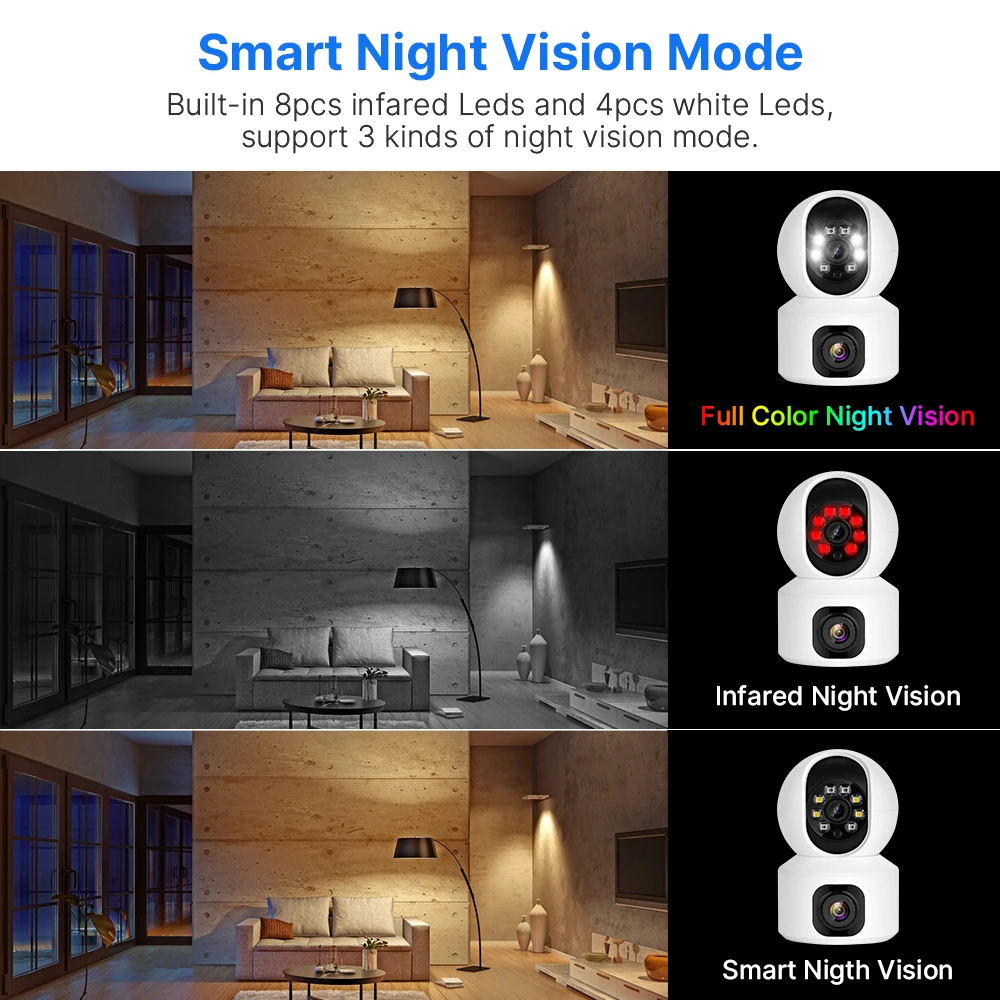

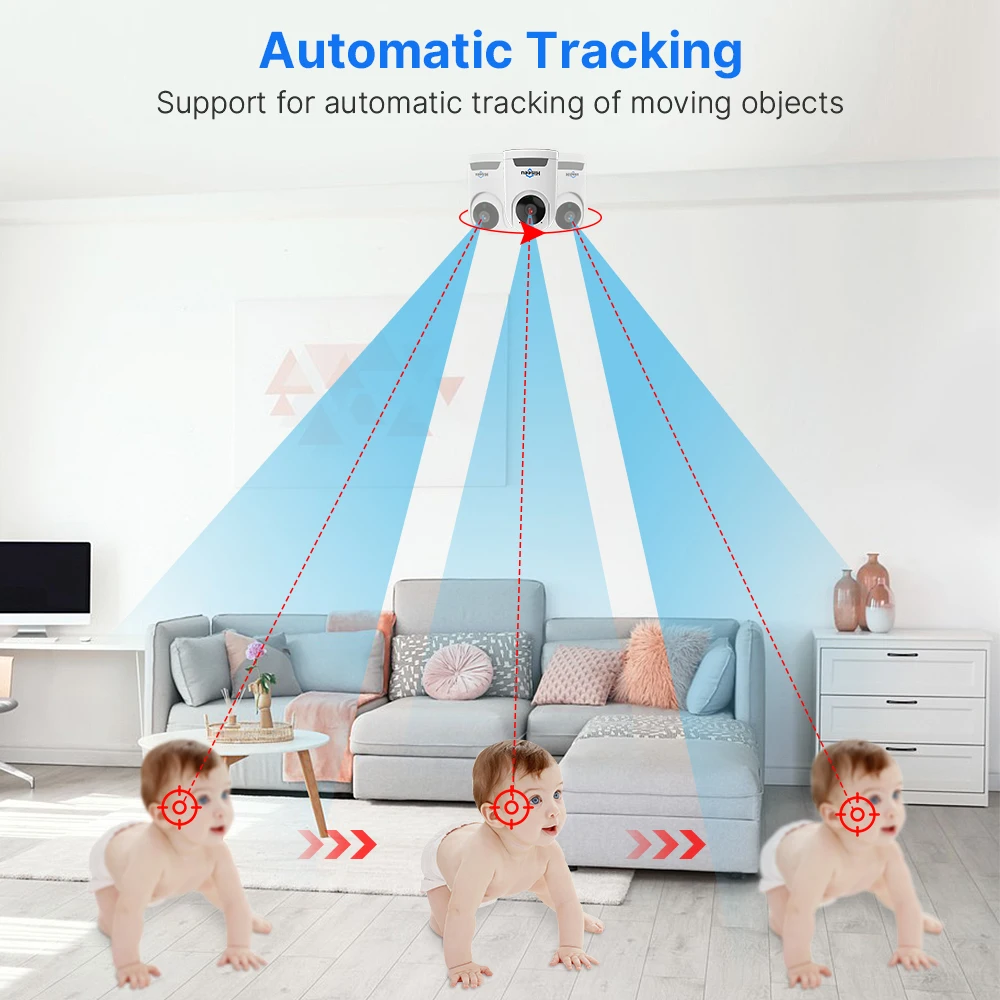
Reviews
There are no reviews yet.